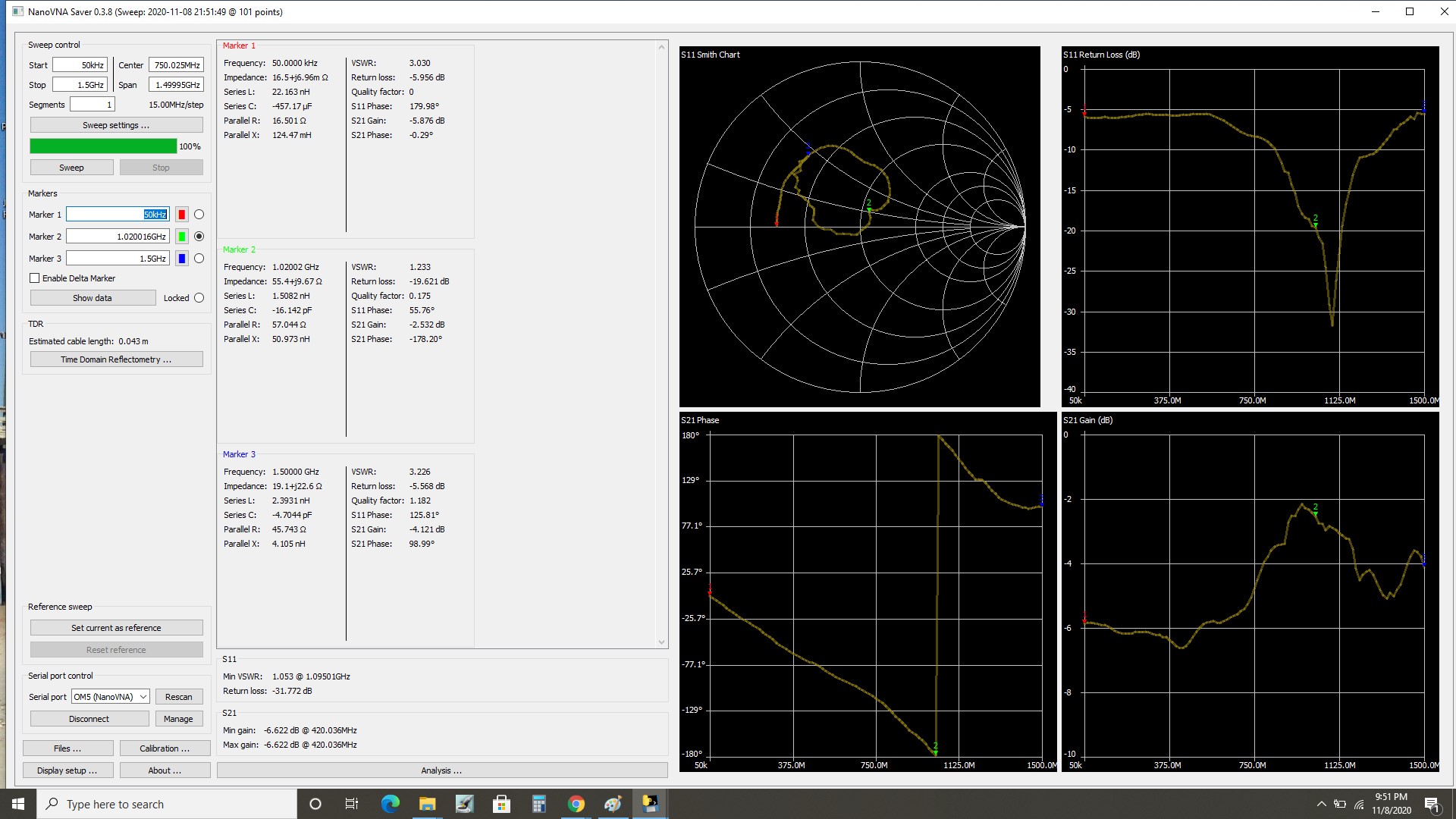Connecting NanoVNA to the PC
▶Should automatically see the NanoVNA populate as a COM port
▶Allow Windows to set up the connection if needed
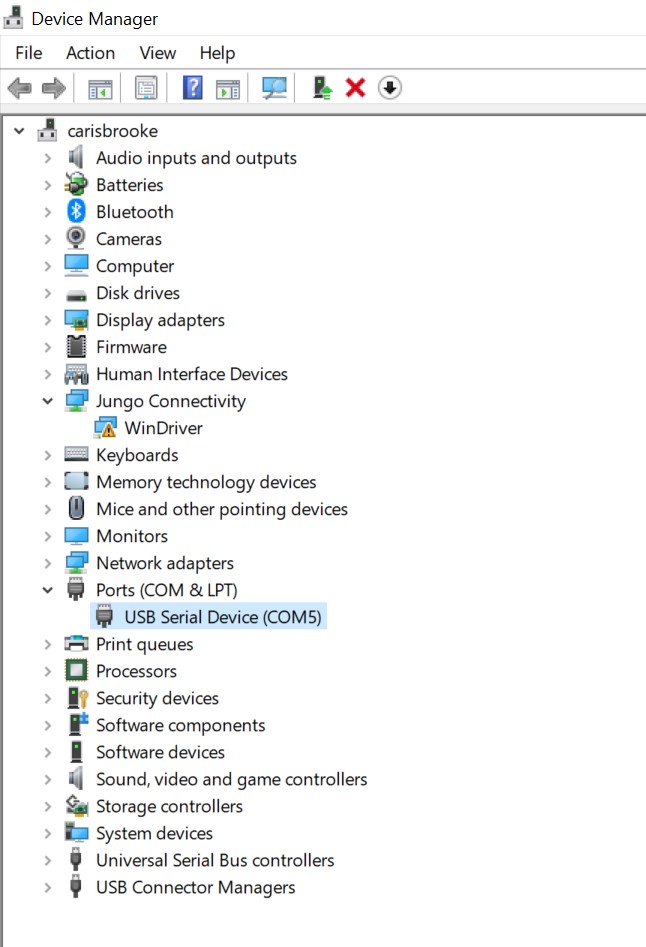
Connecting NanoVNA to the PC
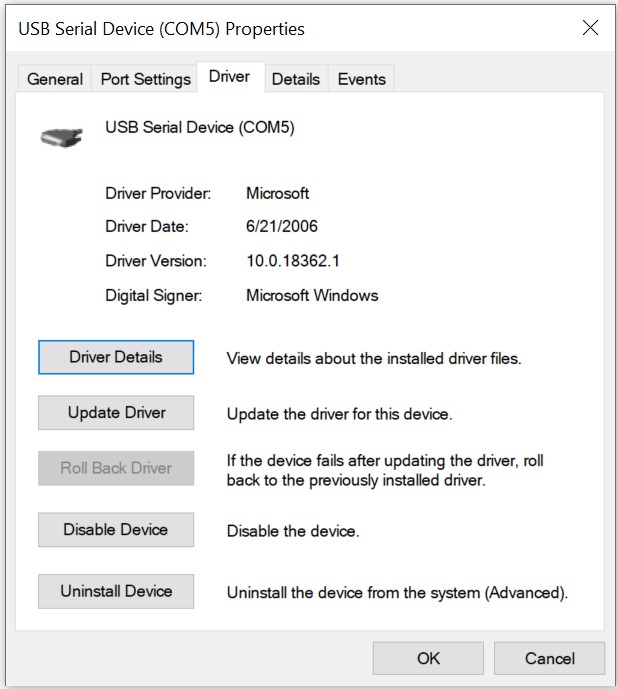
▶If there are driver issues, here are the driver details for the standard Windows USB serial device that should work
▶Download this specific driver if NanoVNA doesn’t populate as a COM port device
▶If there are still issues, the following software can be downloaded from ST
▶https://www.st.com/en/development-tools/stswstm32080.html?s_searchtype=keyword
▶This software is technically used for DFU (device firmware upgrade) but may help with driver issues
NanoVNA PC Software
▶NanoVNA-saver
▶Can be downloaded from: https://github.com/NanoVNA-
Saver/nanovna-saver/releases
▶Tested version is v0.3.8 (download the appropriate installer for the OS)
▶Program should run on lab PC
▶If issues arise with Windows refusing to run 3rd party software, may need to contact IT for admin access
▶NOTE:
▶The software takes a long time to open and run
▶You will see a blank command prompt for about 20 seconds before the program starts
NanoVNA Saver Software: Calibration
▶Calibrate the NanoVNA without a PC connection using the device screen
▶Simplest option
▶PC software does have calibration functionality but is more complicated and haven’t tested it for accuracy
NanoVNA Saver Software
▶Screenshot of software
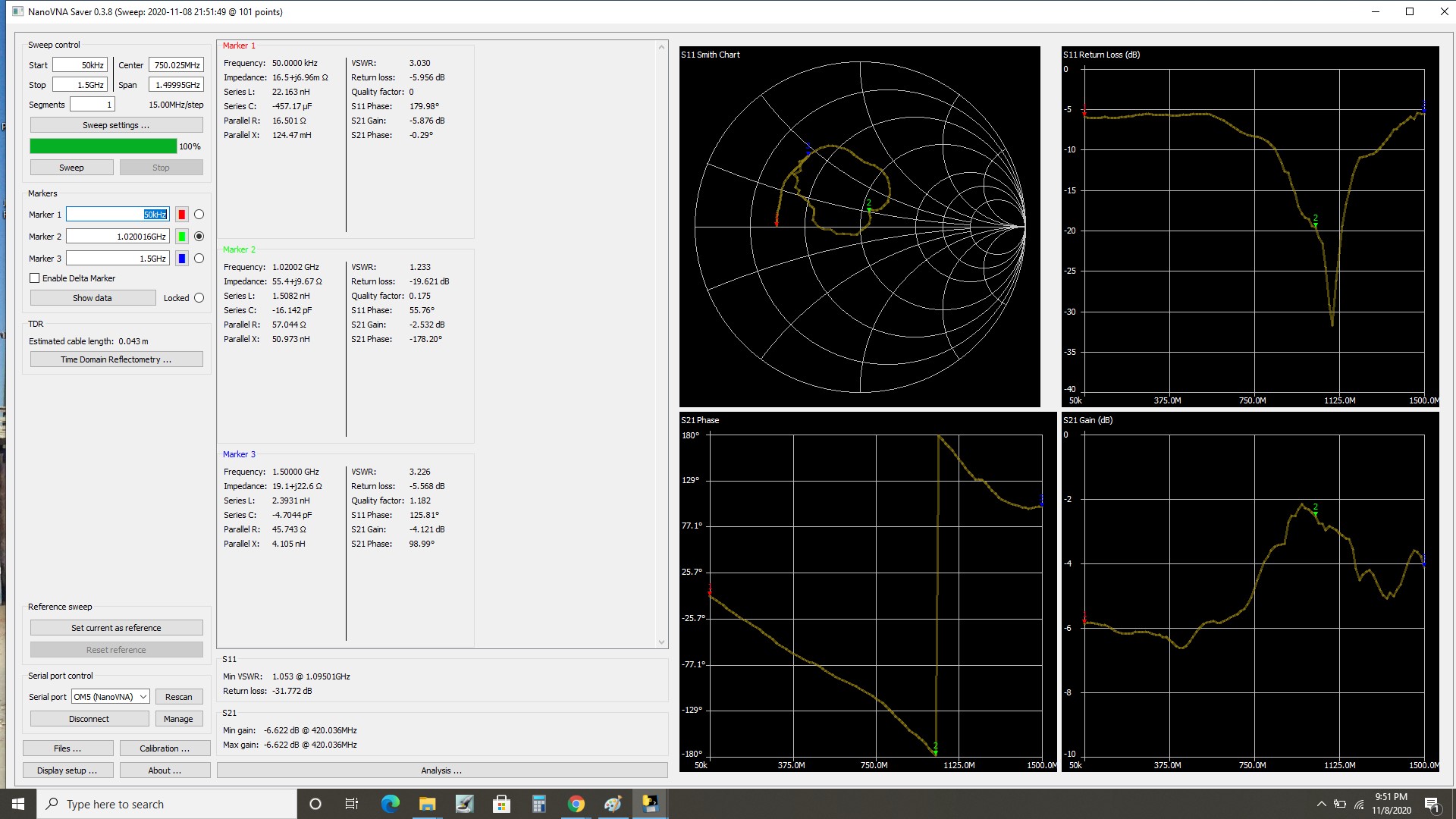
NanoVNA Saver: Device Connection
▶Connect to the NanoVNA here:
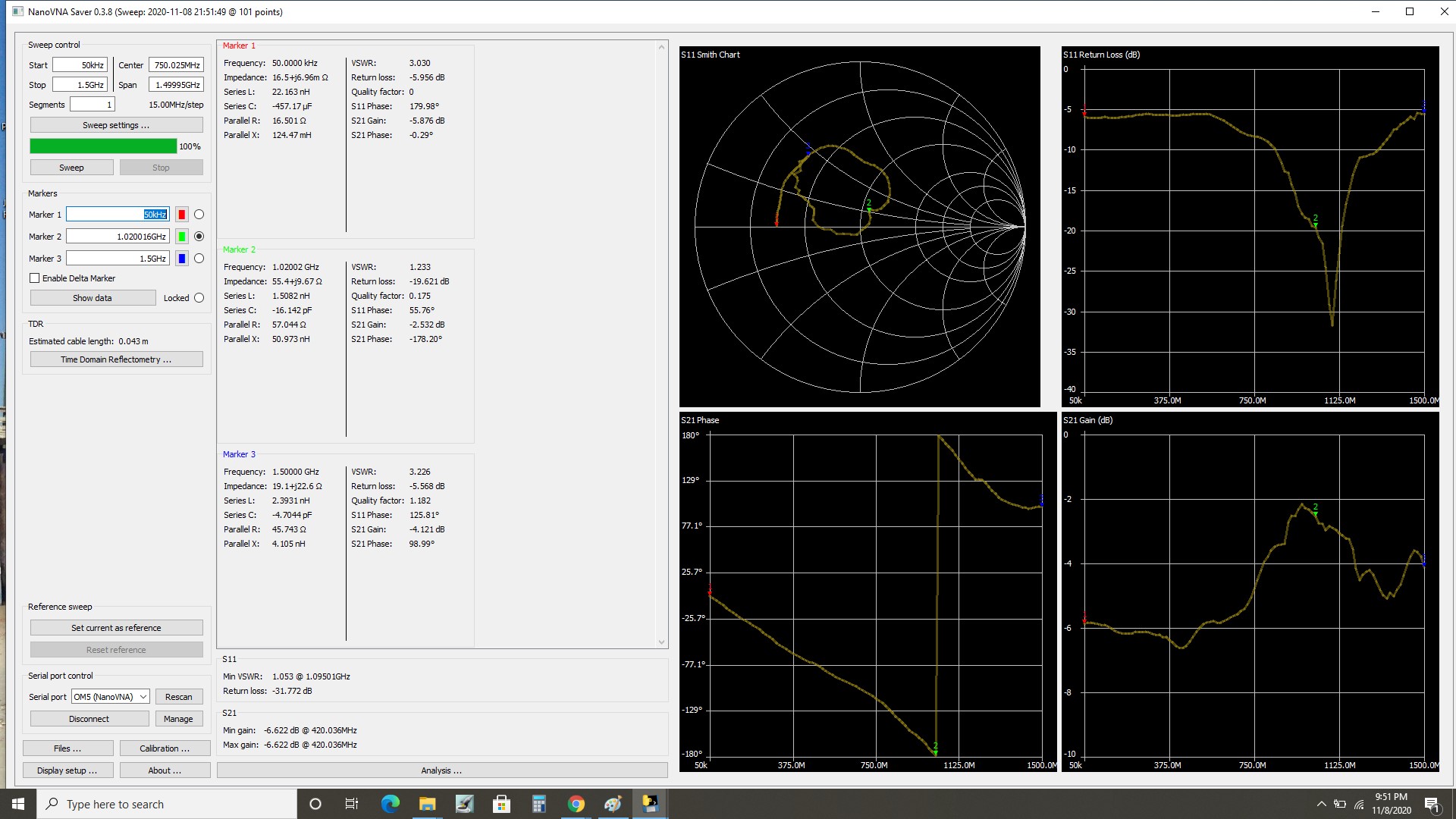
NanoVNA Saver: Device Connection
▶If NanoVNA doesn’t show up in connection list, try rescan
▶Hit “connect” when the device shows up properly
▶When device is properly connected, the device display screen will not update
NanoVNA Saver: Sweep Setup
▶
Setup sweeps here:
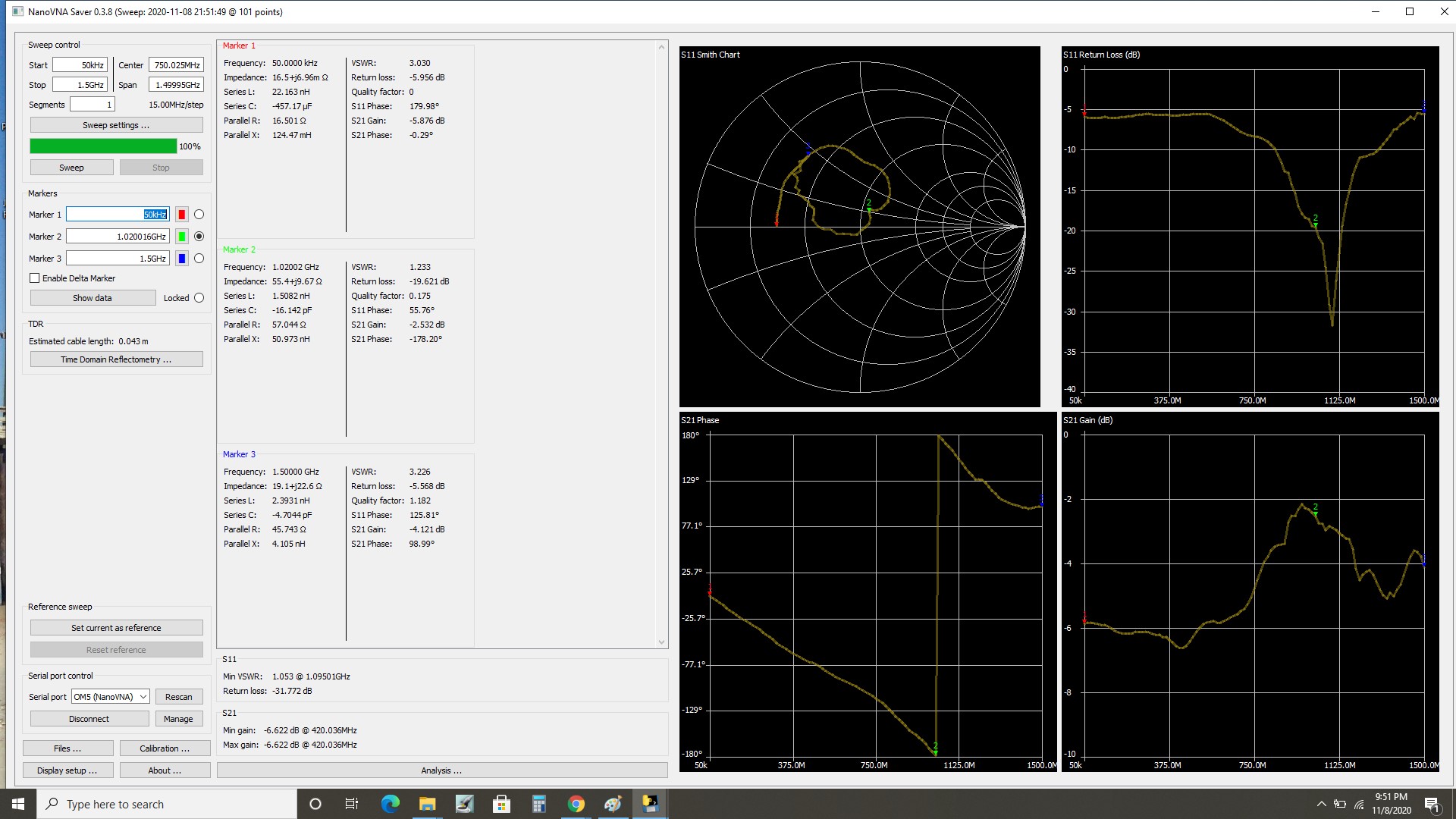
NanoVNA Saver: Sweep Setup
▶Setup starting and ending frequency, etc.
▶Under “sweep settings” you can set continuous or single sweeps
NanoVNA Saver: Save Data
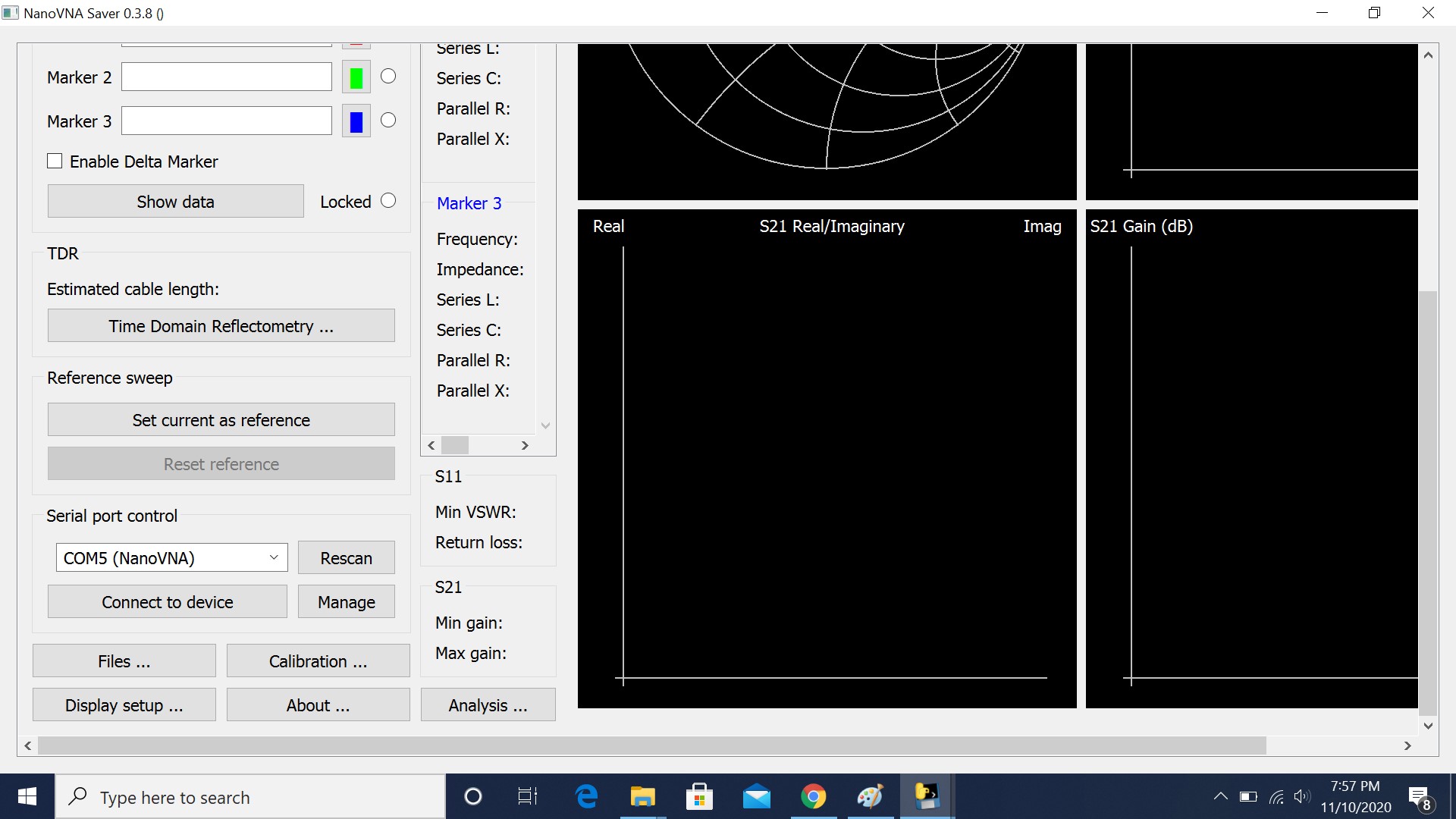
▶
Save S-parameter data here:
NanoVNA Saver: Other Features
▶Display and markers: